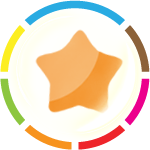 How do I install BUSINESS INTELLIGENCE SYNCHRO™ ?
Download the distribution from the download page. You can safely ignore Internet Explorer security warnings about the dangers of downloading executable files--this software does not contain any viruses, spyware, adware, or any other malicious software. See the end user license agreement for details. When the download window appears, be sure to click the "Open" or "Open this program from its current location" choice. If you do select "Save", please make a note of the directory into which the program is saved and execute the installation program from that location. Follow the installation instructions. By default, the application is installed in the "Program Files" folder on the system drive.
How do I uninstall?
Close all running instances of BUSINESS INTELLIGENCE SYNCHRO™. If you use a multi-user configuration of Windows, you have to exit running instances (of BUSINESS INTELLIGENCE SYNCHRO™) running in other (inactive) user accounts, too. Select Settings/Control panel/Add remove programs in the Start menu. Follow the uninstaller instructions.
Do I need to uninstall the old version before installing a new one? No, not unless you want to install in a different folder. Unless otherwise noted, the new version retains options and settings from the previous one. How can I use BUSINESS INTELLIGENCE SYNCHRO™ for data backup?
Refer to our Data Backup with BUSINESS INTELLIGENCE SYNCHRO™ article.
How does BUSINESS INTELLIGENCE SYNCHRO™ determine if a file is changed?
See Synchronization Algorithm Description.
What happens if a network connection drops during synchronization?
You won't lose any files. When BUSINESS INTELLIGENCE SYNCHRO™ replaces a file, first it copies it to a temporary file in the destination folder. Only after the copy operation completes successfully, the program replaces the target file with the temporary one. So, in the case of a connection failure only the temporary file is affected. Just synchronize again when the connection is restored.
How does the application handle deleted files and folders?
BUSINESS INTELLIGENCE SYNCHRO™ recognizes that you deleted a file or a folder from one location and deletes it from the other. You can optionally disable propagation of file deletions. See more details in the Synchronization Algorithm Description.
Why does my spyware-protection application say that BUSINESS INTELLIGENCE SYNCHRO™ may contain spyware?
BUSINESS INTELLIGENCE SYNCHRO™ may be configured to check for software updates from time to time. Because this activity is similar to that of some malicious software, the spyware-protection package is warning you that there may be a problem. Rest assured that no personal information is sent over the Internet, as provided in our end user license agreement.
What type of data can be synchronized?
See our article on Synchronization Data Types.
How do I synchronize two computers using a USB drive?
See our article on Removable Device Synchronization.
Sometimes Windows assigns different drive letters to my USB devices. How do I set up BUSINESS INTELLIGENCE SYNCHRO™ to synchronize with a specific device?
Insert the USB drive. Go to Control Panel/Administrative Tools/Computer Management. Select Disk Management. Point at the drive you just inserted and right-click the mouse. From the context menu that appears, select the option to change the drive letter. In the Change Drive Letter dialog, select an available letter for the drive. Now, every time you insert that USB drive, Windows assigns the drive letter you specified.
How do I synchronize with an FTP or WebDAV (Web Folder) server on the Internet?
Currently BUSINESS INTELLIGENCE SYNCHRO™ does not support synchronization directly with FTP sites or WebDAV folders. However, you can use third-party software that transforms Internet folders into local drives on you PC. We recommend using a free utility from Novell, Inc. called NetDrive . Download and install NetDrive from here, then you can map Internet server URLs to local drives and synchronize with them just as you would with any other local drive.
Where can I get an FTP or WebDAV account that I can use to synchronize with over the Internet?
There are a number of data hosting solutions available. For North American and Eastern European customers we recommend 1&1 Web Host as a fast, reliable and affordable service. FTP plans start at $4.99 per month, but we suggest signing up for an account with Microsoft SharePoint capabilities (starting at $19.99). With SharePoint hosting you can download, upload, manage and share your files from any PC (Internet Explorer 5.0+ supports WebDAV). You also get complete integration with Microsoft Office, Lotus Notes, Macromedia products and much more (see 1&1). Use BUSINESS INTELLIGENCE SYNCHRO™ to synchronize local drives with a SharePoint server over a secure connection (WebDAV over SSL). See the topic above for details on how to synchronize with a WebDAV server.
Why isn't BUSINESS INTELLIGENCE SYNCHRO™ sure which version of a changed file is the right one?
This behavior is by design. Because we value your data, we use an algorithm that guarantees you won't lose your files even if the file modification time is wrong (generally because of an incorrect computer system clock). To do so we need to collect information from all the devices you synchronize. So, you need to run BUSINESS INTELLIGENCE SYNCHRO™ once on every computer. After that it can be sure where the most recent version of a file is. Before that information is available, BUSINESS INTELLIGENCE SYNCHRO™ can only compare file modification times, which could be inaccurate. Under these circumstances BUSINESS INTELLIGENCE SYNCHRO™ asks the user to confirm its decision. See more details in the algorithm description.
What is the "_SYNCAPP" folder that has appeared on my drives?
This folder contains the synchronization database that is required for proper algorithm function without user assistance.
I'm doing a massive backup, when it gets up to around XXX,000 files analyzed, it crashes. Why?
This happens because the synchronization application ran out of memory. Our sophisticated sync algorithm must collect a certain amount of data for each file. This can result in the consumption of a lot of memory if your synchronization task involves many files. Eventually, memory runs out and the program can't continue. To work around this problem, try to keep files that might be modified (and so need to be synchronized) separate from those that are static (software distributions, program folders) and exclude the latter from synchronization.
How do I synchronize Outlook Express e-mail messages between home and work computers using a USB drive?
Setup and configure OE on both computers. Exit OE application on home computer. Start OE on work computer. Send and received e-mail during your normal business day. Before heading home, exit OE application on your work computer and start BUSINESS INTELLIGENCE SYNCHRO™. In the left sync panel browser for the following folder: C:\Documents and Settings\How do I synchronize MS Outlook on a laptop and a desktop over a local network?
Microsoft Outlook keeps all your e-mail messages, contacts, appointments, etc in the following file: C:\Documents and Settings\Why BUSINESS INTELLIGENCE SYNCHRO™ fails to copy files that are currently locked by other processes, which are usually .pst and database files?
BUSINESS INTELLIGENCE SYNCHRO™ doesn't copy locked files by design to guarantee data integrity. User have to exit the application that is using those files (Outlook, for instance) to make synchronization possible.
I'm receiving the following error message when trying to synchronize ACT! files "The process cannot access the file because it is being used by another process". Why?
Unfortunately, ACT! (and a few other applications) install an MSSQL system service that is active even when the ACT! application is not running. That's why you receive the error message above. To be able to synchronize ACT! database files you need to stop the MSSQL ACT! service temporarily. Go to Start/Control Panel/Administrative Tools/Services, locate the service named "MSSQL$ACT7" (or similar), and stop it, Then, synchronize data and restart the service. Alternatively, you can permanently exclude ACT! files from synchronization in the BUSINESS INTELLIGENCE SYNCHRO™ View/Options window.
Is it possible to transfer/backup the sync job configurations?
Synchronization profile is stored in the following location:where Just copy this file for backup and to transfer your settings to another machine. What should I do if I haven't found an answer for my question?
Please contact us.
|